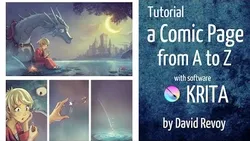
Tutorial: a Comic page from A to Z with Krita 
This course provides an in-depth tutorial on creating a comic page from start to finish using Krita. It covers topics such as the Krita interface, preproduction, drawing, inking, adding text, color sketching, detailing, and post-production. It also includes timelapses and explanations of each step, as well as tips and tricks for creating the best comic page. ▼
ADVERTISEMENT
Course Feature
![]() Cost:
Cost:
Free
![]() Provider:
Provider:
Youtube
![]() Certificate:
Certificate:
Paid Certification
![]() Language:
Language:
English
![]() Start Date:
Start Date:
On-Demand
Course Overview
❗The content presented here is sourced directly from Youtube platform. For comprehensive course details, including enrollment information, simply click on the 'Go to class' link on our website.
Updated in [February 21st, 2023]
(Please note this course detail is from the official platform)
Introduction.
Disclaimer (french accent).
Chapter 1: Interface of Krita.
Dockers,brushkit and tool-option in toolbar.
Chapter 2: Preproduction.
Script-scenario.
Timelapse: storyboard.
Subwindows mode.
Template page.
Chapter 3: Drawing (black&white speedpainting).
Composition vector layer.
Canvas border color.
Workflow: sketching with lines VS paint with mass.
Timelapse: black&white speedpainting.
Explaining previous timelapse.
Perspective grid.
Timelapse: black&white speedpainting (detail pass).
Explaining previous timelapse.
Trim to image size.
Save As VS Save incremental.
Chapter 4: Inking.
The Brush preset I use (pencil).
The numpad '/' to switch to last preset.
Stabilizer: how to find a good setting.
Timelapse: inking main panel.
Explaining the previous timelapse.
The Mirror mode with M.
Timelapse: inking last part.
Explaining the previous timelapse.
Pure black&white page.
Page for beta-translator version.
Chapter 5: Adding text with Inkscape.
Why not in Krita?.
Export a transitional PNG from Krita.
Disclaimer about future Krita text-tools .
Starting Inkscape, setting page.
Comic-speechbuble-template file.
Adding text.
Adding speechballoon.
Adding soundFX.
Chapter 6: Color sketch.
Preparing the gray value, color balance.
Timelapse: color-sketch with blending mode brushes.
Explaining the previous timelapse.
Chapter 7: Colored Lineart.
Colored Lineart technique, alpha lock and isolate layer.
Chapter 8: Detailing.
Timelapse: Cleaning and painting detail.
Chapter 9: Post-production.
Color dodge light sources.
Fog effect with a lighten layer.
Water reflection effect with GMIC filters.
Gloss and white stroke on the top, paint-over.
Timelapse: paint-over pass.
Explaining the previous timelapse.
Sharpen filter layer.
Epilogue.
Thanks patrons!.
End credit.
Course Provider
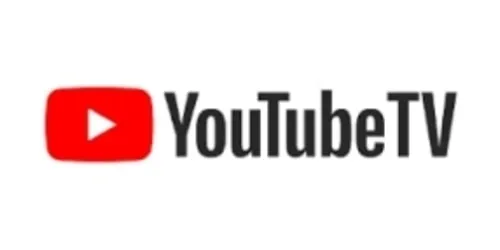
Provider Youtube's Stats at AZClass
Discussion and Reviews
0.0 (Based on 0 reviews)
Explore Similar Online Courses

Introduction to SQL
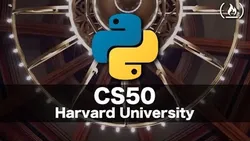
Python - Intro to Computer Science - Harvards CS50 (2018)

Python for Informatics: Exploring Information

Social Network Analysis
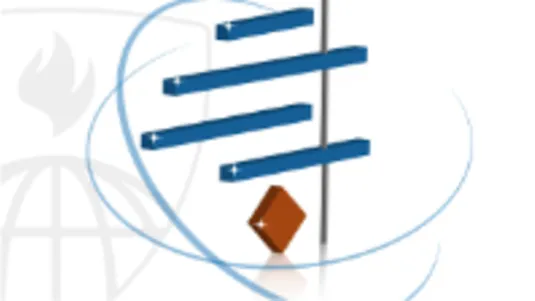
Introduction to Systematic Review and Meta-Analysis
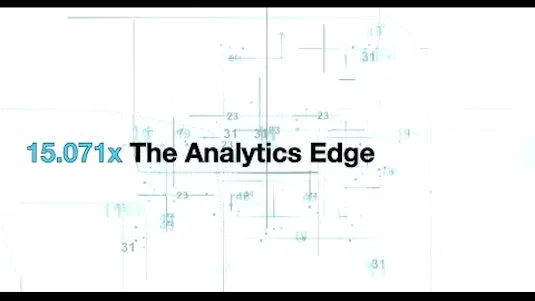
The Analytics Edge
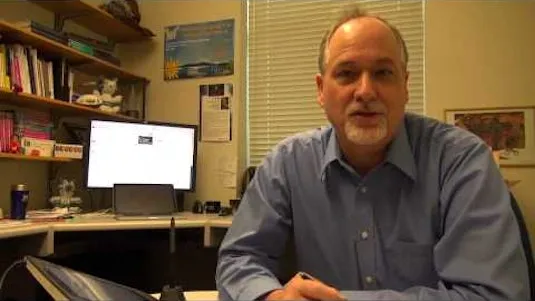
DCO042 - Python For Informatics
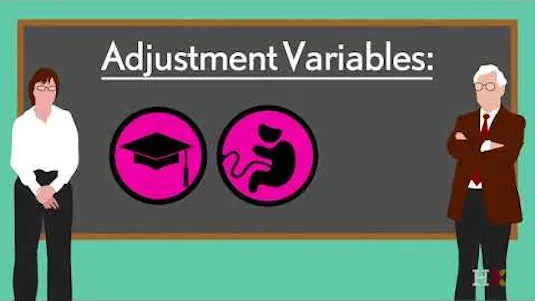
Causal Diagrams: Draw Your Assumptions Before Your Conclusions
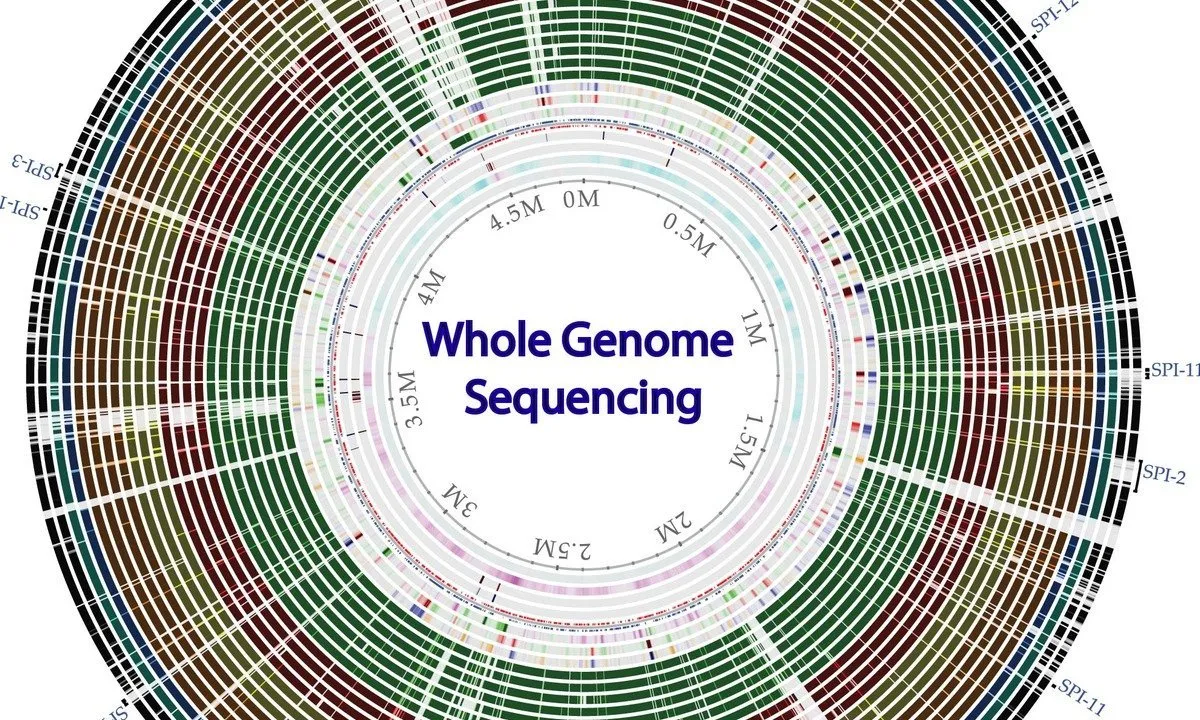
Whole genome sequencing of bacterial genomes - tools and applications
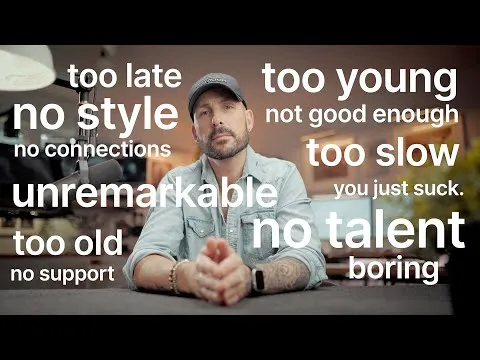
if youre an artist about to give up on their dreams watch this first

50 Digital Art Tips in 5 Minutes


Start your review of Tutorial: a Comic page from A to Z with Krita