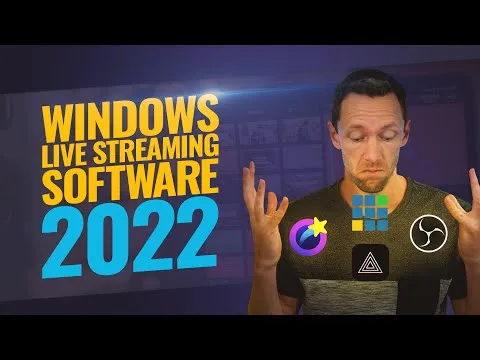
Best Live Streaming Software for WINDOWS PC - 2022 Review! 
Are you looking for the best live streaming software for Windows PC in 2022? Look no further! This course reviews the top PC live streaming software for YouTube, Facebook, Twitch and more. Learn how to use OBS Studio, Prism Live Studio, EVMUX, and VMix, plus get tips on custom animated graphics, music, and tutorials on how to live stream on YouTube, Facebook, and with a green screen. Get the best live streaming setup for smartphones and video cameras or DSLRs. Don't miss out on this comprehensive course! ▼
ADVERTISEMENT
Course Feature
![]() Cost:
Cost:
Free
![]() Provider:
Provider:
Youtube
![]() Certificate:
Certificate:
No Information
![]() Language:
Language:
English
![]() Start Date:
Start Date:
2022-03-13 00:00:00
Course Overview
❗The content presented here is sourced directly from Youtube platform. For comprehensive course details, including enrollment information, simply click on the 'Go to class' link on our website.
Updated in [July 18th, 2023]
This course provides an overview of the best live streaming software for Windows PC in 2022. It covers the top PC live streaming software for YouTube, Facebook, Twitch, and more. Participants will learn about OBS Studio, Prism Live Studio, EVMUX, and VMix, as well as tools to level up their live streams such as custom animated graphics and music. The course also includes tutorials and reviews for OBS, Streamyard, YouTube, Facebook, Green Screen, Smartphones, and Video Cameras or DSLRs. By the end of the course, participants will have a comprehensive understanding of the best live streaming software for Windows PC in 2022.
Pros & Cons

Flexibility and Freedom: One user mentioned that evmux provides a high level of freedom and flexibility in livestreaming compared to other platforms. They specifically highlighted features like the pro scene builder and slideshow builder/customizer, which allow users to upload PDF files with images and customize animations of switching slides.

Informative and Clear Reviews: Many users expressed their appreciation for the informative and clear reviews provided by Justin, the course instructor. They mentioned that his industry expertise and delivery style make the content easily understandable for all categories of YouTubers. This indicates that the course offers valuable insights and guidance for users.

Lack of Mentioned Features: Some users pointed out that certain features of the livestreaming software were not mentioned in the course. For example, one user mentioned that the ability of Vmix to do playback slow motion while streaming, color grading, audio VST effects, etc., was not discussed. This suggests that the course may not cover all the features and capabilities of the software in detail.

Missing Information: Another user mentioned that the course did not provide information about whether Prism, one of the reviewed platforms, could do guest invites. This indicates that there might be some gaps in the course content, as important details or functionalities of certain platforms may not be addressed.
Course Provider
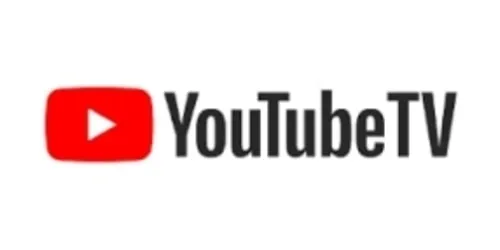
Provider Youtube's Stats at AZClass
Discussion and Reviews
0.0 (Based on 0 reviews)
Explore Similar Online Courses

SQL Beginner Full Course in Tamil Logic First Tamil

Online cake baking and frosting class for beginners 7010188340 15 % discount for first 50members

Python for Informatics: Exploring Information

Social Network Analysis
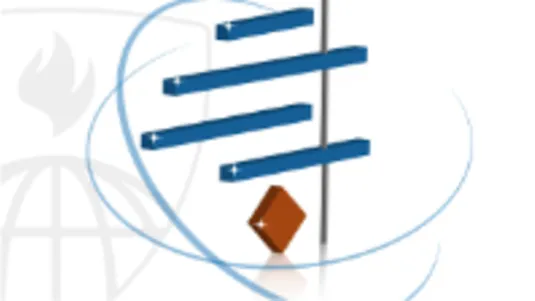
Introduction to Systematic Review and Meta-Analysis
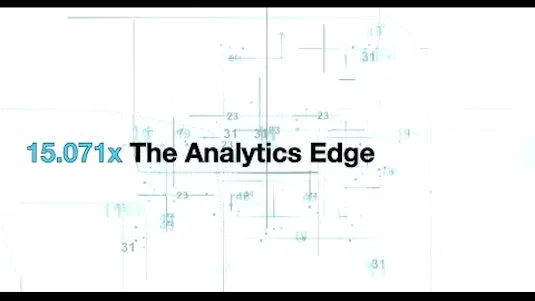
The Analytics Edge
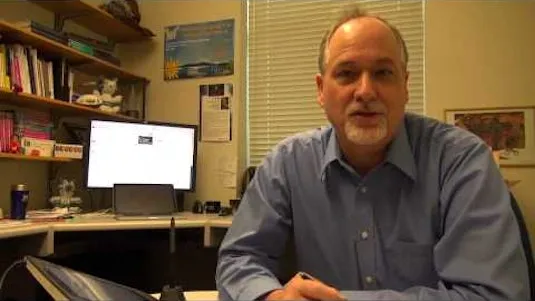
DCO042 - Python For Informatics
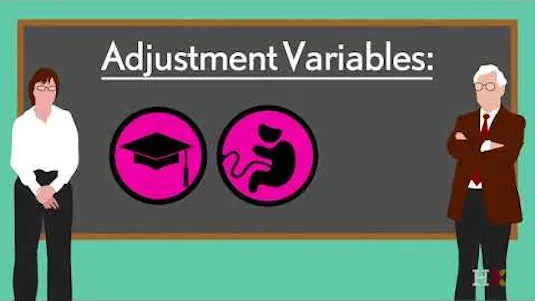
Causal Diagrams: Draw Your Assumptions Before Your Conclusions
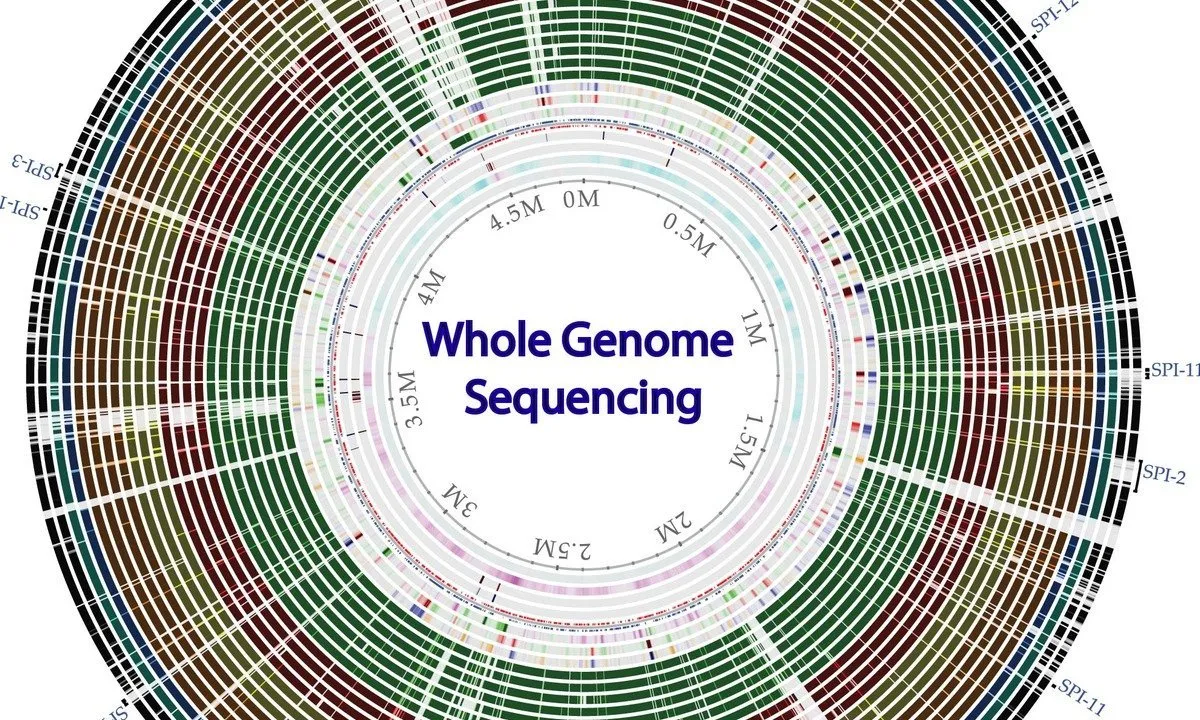
Whole genome sequencing of bacterial genomes - tools and applications
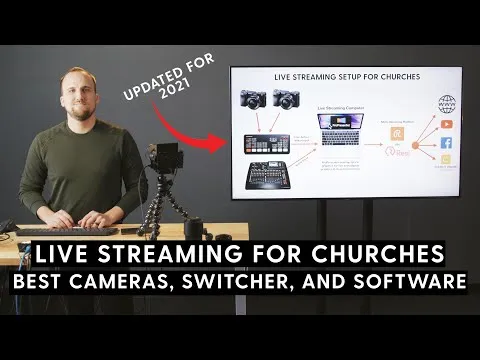
Church Live Streaming Setup 2022 Best Cameras Switcher Software and Multi-Streaming Platforms

4 Simple Steps to Live Streaming for Churches


Start your review of Best Live Streaming Software for WINDOWS PC - 2022 Review!